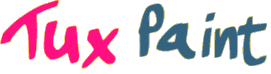If you're having trouble using Tux Paint, please first consult Tux Paint's documentation for information on how to operate and configure the program. We maintain a list of Known Issues, along with solutions to those problems, when available. If all else fails, there are many ways you may contact us for help!
If Tux Paint is crashing or freezing, the following tips may help get Tux Paint operating again, or at least allow you to provide more details on what Tux Paint was doing when it crashed or froze.
Config. File
Some issues may arise due to a particular configuration setting. It's helpful to share your configuration with us. Also, while it should be possible to reset all configurations to their default using Tux Paint Config. (the user-friendly configuration tool that ships with Tux Paint on desktop platforms — Windows, macOS, Linux, and Haiku), you may wish to instead delete or move the configuration file(s) out of the way, to allow Tux Paint to use its default settings. (Please consider sending us your config. file(s) first, for forensic examination!)
- Windows
-
On Windows, Tux Paint normaly uses the directory "
C:\Users\<username>\AppData\Roaming\TuxPaint" to save the user config. file, user data (brushes, stamps, templates), and saved drawings.Additionally, you will find the system-wide config. file, "
tuxpaint.cfg" in "C:\Program Files\TuxPaint".Please send both of these files to us.
- macOS
-
On macOS, Tux Paint normaly uses the directory "
/Users/<username>/Library/Application Support/TuxPaint" to save the user config. file, user data (brushes, stamps, templates), and saved drawings.Additionally, you will find the system-wide config. file, "
tuxpaint.cfg" in "/Library/Application Support/TuxPaint".Please send both of these files to us.
- Linux
-
The user config. file, "
.tuxpaintrc", can be found in your home directory ("$HOME").The system-wide config. file, "
tuxpaint.conf", is usually found in "/etc/tuxpaint".Please send both of these files to us.
Logging Output
Tux Paint reports some information, warnings, and errors while it executes. On some platforms this is echoed to the terminal, if Tux Paint is run from a command-line. On others, text files containing this output are captured; one for "standard output" (stdout), the other for "standard error" (stderr). (See "Standard streams" Wikipedia article.)
- Windows
-
Look for the files "
stdout.txt" and "stderr.txt" in the user's Tux Paint folder.On Windows, Tux Paint normaly uses the directory "
C:\Users\<username>\AppData\Roaming\TuxPaint" to save the user config. file, user data (brushes, stamps, templates), and saved drawings.Please send both of these files to us.
- macOS
-
Error messages ('stderr') get saved to "
/tmp/tuxpaint.log". Other information ('stdout') gets saved to that file too, but only when using the debug version of Tux Paint for macOS. - Linux
-
Launch Tux Paint from a command terminal (such as GNOME Terminal, Konsole, etc.) You can capture the output to two separate files like so:
(tuxpaint 1> >(tee stdout.txt)) 2> >(tee stderr.txt 2>&2)Please send both of these files to us.
Corrupted Drawing
If Tux Paint is crashing while attempting to load a drawing, please send us the culprit so we can investigate why it happened, and how to prevent it!
By default, Tux Paint loads the most-recently saved drawing at launch. If that drawing is causing problems, you can configure Tux Paint to start with a blank canvas instead by using the startblank configuration or command-line option. This can be found in Tux Paint Config., under the "Saving" tab's "Starting Out" section: "Start with Blank Canvas".
If another drawing is causing a crash (i.e., when attempting to load it from Tux Paint's "Open" dialog; or even causing the "Open" dialog to crash), you can move all of your saved drawings aside. Add them back one by one until you can replicate the crash, then send us the one that causes problems.
- Windows
-
On Windows, Tux Paint normaly uses the directory "
C:\Users\<username>\AppData\Roaming\TuxPaint" to save the user config. file, user data (brushes, stamps, templates), and saved drawings. - macOS
-
On macOS, Tux Paint normaly uses the directory "
/Users/<username>/Library/Application Support/TuxPaint" to save the user config. file, user data (brushes, stamps, templates), and saved drawings. - Linux
-
Tux Paint saves drawings in your home directory ("
$HOME"), under the subdirectory ".tuxpaint/saved".
Note: This information is accurate as of Tux Paint version 0.9.31, on October 28, 2023.
Did you know? Your school can install Tux Paint on all of its computers... today, and at no cost!