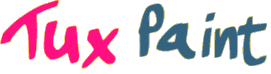Tux Paint versions: 0.9.15, 0.9.15b, 0.9.15-2
(November 2005)
- All Platforms
- Japanese characters are illegible
- A bug in the underlying font libraries was discovered after releasing 0.9.15. 0.9.15b (0.9.15-1 and 0.9.15-2 for Windows) works around the problem. Download a newer version.
- Windows
- Tux Paint reboots my system;
- Fullscreen mode causes monitor synchronization problems;
- Mouse or stylus does not work properly in fullscreen
- Tux Paint uses DirectX by default, but many systems ship with buggy versions (even new PCs). Microsoft "windib" drivers can be used as an alternative, and appears to fix all of these problems. See the windib setup documentation for instructions. Note: Future versions of Tux Paint will use "windib" by default, to avoid these issues, as we receive no benefit from using DirectX.
- There are errors unZIPping the ZIP-file version of Tux Paint
- The original 0.9.15 ZIP-file builds of Tux Paint 0.9.15 for Windows were not compatible with older systems. Download 0.9.15-2, which works with older ZIP tools.
- After installing the Stamps package, Tux Paint crashes
- A bug was found affecting Windows98 users. A work-around was implemented in 0.9.15-2 for Windows. Download a newer version (or a newer ZIP version).
- Where are my saved images? The README docs list the wrong location!
- Starting with version 0.9.15, Tux Paint stores the user's images in their "Application Data" folder. (This makes Tux Paint act more like other software for Windows.) However, the documentation was not updated. Where this folder is, exactly, may depend on the version of Windows, and the locale (language) that Windows is configured with. On an English Windows XP system, for example, the folder is:
C:\Documents and Settings\(user name)\Application Data\TuxPaint\saved\(where user name is the user's log-in name on the system).
- Mac OS X
- Nothing happens when Tux Paint is double-clicked
- The original 0.9.15 build of Tux Paint 0.9.15 was not compatible with Apple Mac OS X 10.2.8. We are in the process of fixing this. In the meantime, you can download 0.9.14 (from October 2005) from our FTP site.
- The Stamps download file appears as an Excel or Filemaker spreadsheet or macro
- This is apparently a problem with some browsers on the Mac (notably, Internet Explorer). Simply renaming the file so that it ends in ".dmg" appears to work around this problem. (Apple's Safari browser does not appear to have this problem.)
- Pictures are printed sideways and cut off in Tux Paint
- For the moment, use the Mac OS X printer dialog (which can be accessed in Tux Paint by holding the [Option/Alt] key while clicking the "Print" button) to adjust the 'Layout' from portrait to landscape. You may also need to adjust the the 'Scale'.
- The 'Scale' value in the print dialog cannot be changed
- This is a major bug in Tux Paint 0.9.15 (and presumably earlier). For the time being, you can take the following steps to adjust the scale:
- Open Apple's TextEdit (or a similar application)
- Type your preferred scale into a new text document (e.g., "80%")
- Select the text with the mouse and copy it to the clipboard (using Edit->Copy or [Command]+[C])
- Return to the printer dialog in Tux Paint and select the current 'Scale' value
- Hold [Control] and click the 'Scale' field (you may right-click it if you have more than one button on your mouse)
- Select 'Paste' from the menu that appears
- Tux Paint is not listed in Applications when setting "Parental Controls"
- Tux Paint Config inadvertently used the same unique ID as Tux Paint on Mac OS X. This will be fixed in an upcoming release. In the meantime, you can fix Tux Paint Config:
- Hold [Control] and click the "Tux Paint Config" icon.
- Select "Show Package Contents" from the menu that appears.
- A new Finder window will appear containing a folder labelled "Contents." Double-click that folder.
- Double-click the file "Info.plist" to open it in the Property List Editor tool.
- Expand the "Root" option and double-click the Value for "CFBundleIdentifier".
- Change the value from "com.newbreedsoftware.tuxpaint" to "com.newbreedsoftware.tuxpaintconfig".
- Linux
- Gnome Panel locks up when adding Tux Paint to the top panel
- The panel is trying to use Tux Paint's scalable (SVG) icon, and a bug in "libart" causes it to crash when using that icon. Try removing the file "/usr/share/icons/hicolor/scalable/apps/tuxpaint.svg" (or change line 125 of that file so that "3.7787101e+16" is "0").
Did you know? Your school can install Tux Paint on all of its computers... today, and at no cost!